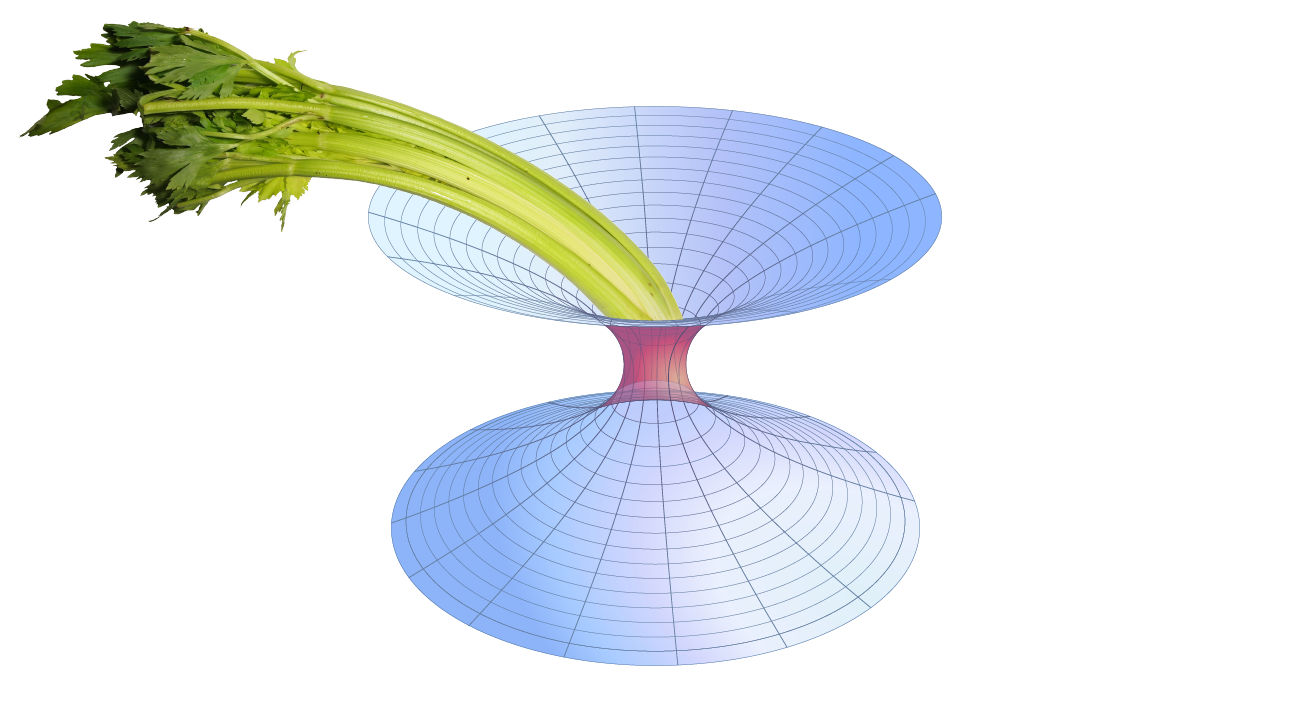Quick start¶
These instructions are suitable for installing GWCelery for development and testing on any machine.
To install¶
GWCelery requires Python >= 3.7.
The easiest way to install it is with venv and pip:
$ python -m venv --system-site-packages ~/gwcelery
$ source ~/gwcelery/bin/activate
$ pip install gwcelery
Hint
Note: GWCelery requires a fairly new version of setuptools. If you get an error message that looks like this:
pkg_resources.VersionConflict: (setuptools 0.9.8
(/usr/lib/python2.7/site-packages),
Requirement.parse('setuptools>=30.3.0'))
then run pip install --upgrade setuptools and try again.
To start¶
Before starting GWCelery, you need to authenticate for access to GraceDB and LVAlert and make sure that you have a Redis server running. Once you have completed those steps, you can start each of the GWCelery manually.
Authentication¶
To authenticate for GraceDB, obtain grid credentials from the LSC
DataGrid Client by running ligo-proxy-init:
$ ligo-proxy-init albert.einstein
To authenticate for LVAlert, first complete the LVAlert Account Activation form once for each LVAlert server that you intend to use (generally you only need “Playground” for development purposes). Make a note of the passwords and store them in your ~/.netrc file with appropriate file permissions:
$ echo > ~/.netrc
$ chmod 0600 ~/.netrc
$ echo machine lvalert.cgca.uwm.edu login albert.einstein password password-for-production >> ~/.netrc
$ echo machine lvalert-playground.cgca.uwm.edu login albert.einstein password password-for-playground >> ~/.netrc
$ echo machine lvalert-test.cgca.uwm.edu login albert.einstein password password-for-test >> ~/.netrc
Redis¶
GWCelery requires a Redis database server for task bookkeeping. Your operating system’s package manager may be able to install, configure, and automatically launch a suitable Redis server for you.
Debian, Ubuntu, apt
Debian or Ubuntu users can install and start Redis using apt-get:
$ sudo apt-get install redis
macOS, MacPorts
Mac users with MacPorts can install Redis using port install:
$ sudo port install redis
Use port load to start the server:
$ sudo port load redis
From source
If none of the above options are available, then you can follow the Redis Quick Start instructions to build redis from source and start a server:
$ wget http://download.redis.io/redis-stable.tar.gz
$ tar xvzf redis-stable.tar.gz
$ cd redis-stable
$ make -j
$ src/redis-server
Start GWCelery components manually¶
GWCelery itself consists of five Celery workers and one Flask web application. Start them all by running each of the following commands:
$ gwcelery worker -l info -n gwcelery-worker -Q celery -B --lvalert
$ gwcelery worker -l info -n gwcelery-exttrig-worker -Q exttrig -c 1
$ gwcelery worker -l info -n gwcelery-openmp-worker -Q openmp -c 1
$ gwcelery worker -l info -n gwcelery-superevent-worker -Q superevent -c 1
$ gwcelery worker -l info -n gwcelery-voevent-worker -Q voevent -P solo
$ gwcelery flask run